Adding Chemicals From the Chemical Order Fulfillment Page
- Step 1: Click link to go to chemical order fullfillment.
- If Button Doesn't work you can click the button below
EHSA Homepage - Click "Chemical Inventory Icon"
- Click "Chemical Order Fullillment"
- If Button Doesn't work you can click the button below
- Step 2: Adding chemicals to your chemical inventory from the "Chemical Order Fulfillment" section
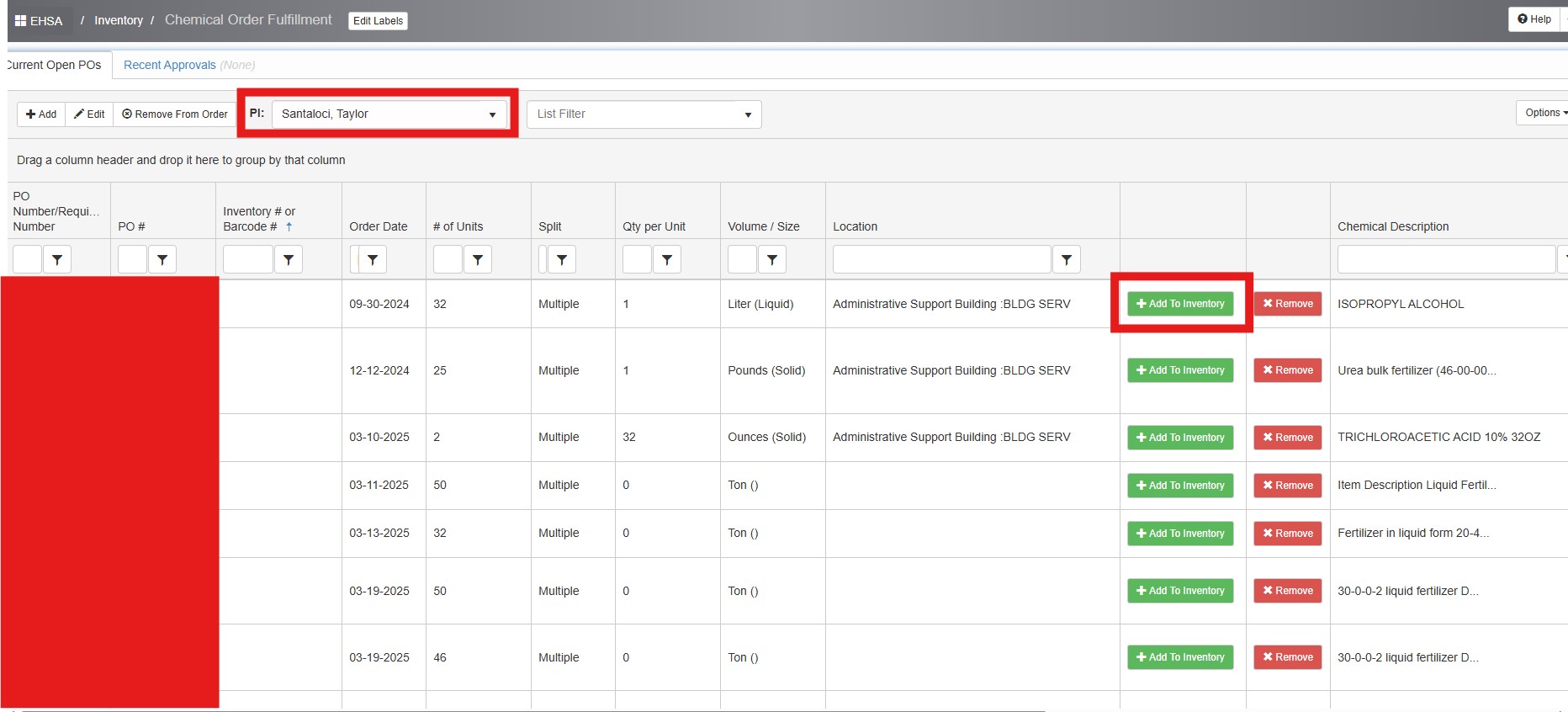
Check the dropdown for the correct PI name Click "Add to Inventory" button Add Barcode Number, Chemical Description, CAS #, # of Units and Location
- Step 3: Finding the Chemical in the Catalog/Database

IF THERE IS NO CHEMICAL NUMBER PLEASE CLICK THE SELECT CHEMICAL BUTTON AND SEARCH CATALOG
- Step 4: Finding the Chemical in the Catalog/Database
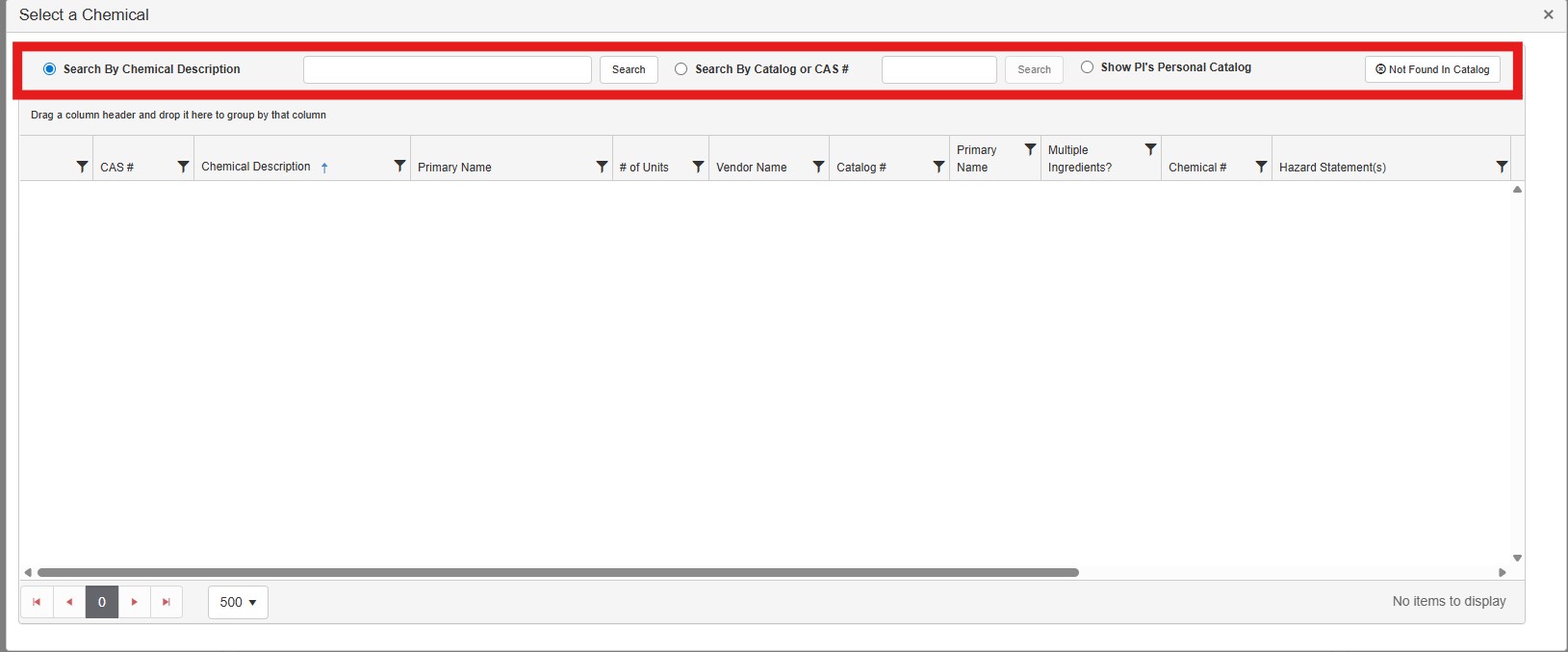
You can search the catalog in three ways: Chemical Description, CAS Number, or Not Found in Catalog. CAS Number: Found on the bottle and the fastest way to search. Recommended for pure chemicals. Chemical Description: Best for solutions and mixtures, though searches may take longer. Not Found in Catalog: If you select this option, please look up the CAS Number and add it to your chemical entry.The Show PI’s Personal Catalog option will display your previous entries.
- Step 5: Please add the correct CAS #, # of Units, Qty per Unit, Volume/Size and Location
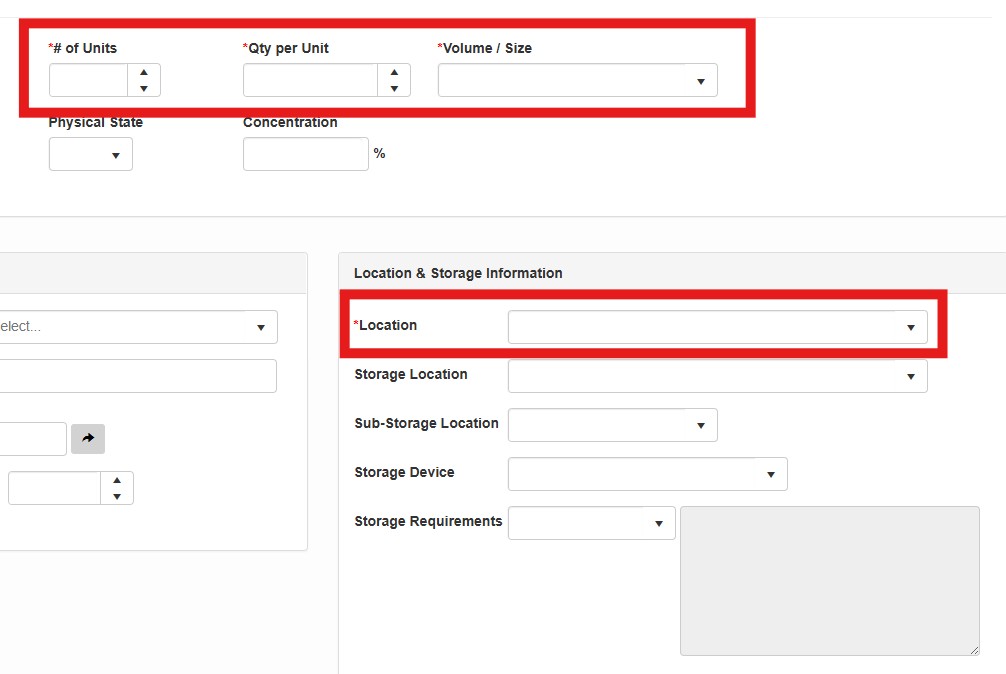
- Step 6: Click Save and input the Barcode numbers
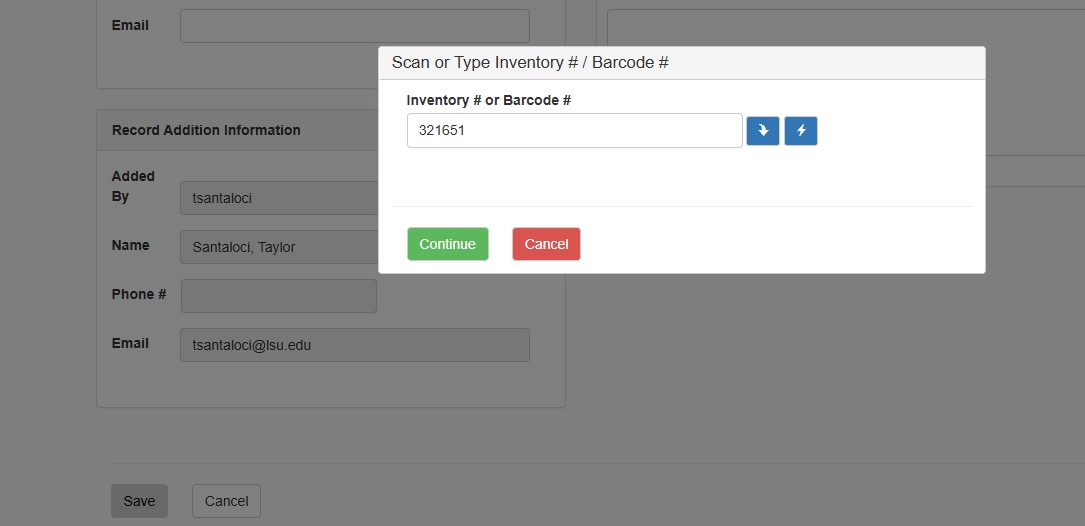
What to do if you recieve the error below after Step 6
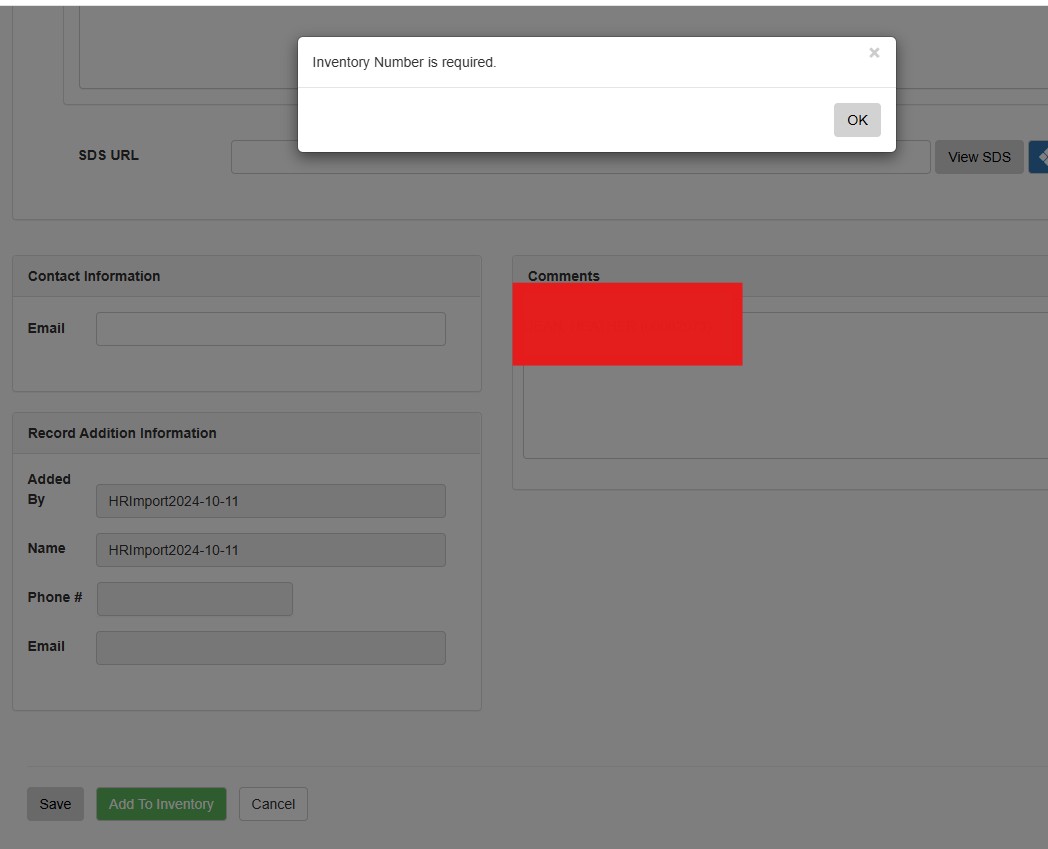
This is due to the amount of barcodes only being one. You would input the barcode number in the Inventory # or Barcode # Basic Information area.
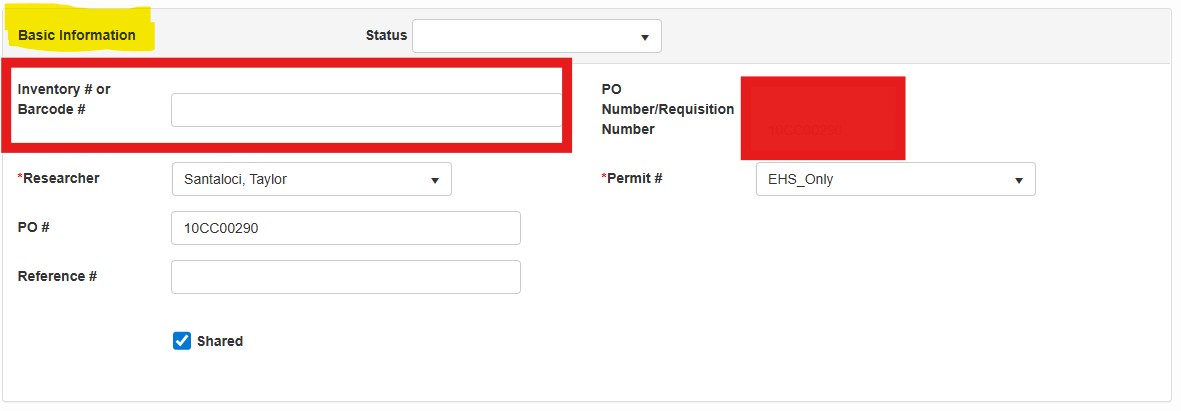
Fill in the barconde number and then click the "Add to Inventory" button at the bottom of page